Before launching any campaigns, it is important to give the right access to your advertising team instead of sharing your personal Google login. This ensures your account stays secure while allowing your team to set up ads, tracking and reporting without delays.
Many businesses either give too much access (which is risky) or too little (which slows everything down). When access is granted correctly, your advertising partner can start running campaigns faster and track everything accurately.
Here I’m going to explain both ways of assigning the access either you have simple google ads account or Google Manager Account (MCC):
How to Give Access to Google Ads (without MCC)
1. Go to ads.google.com and log in
2. Click on Admin from the left menu
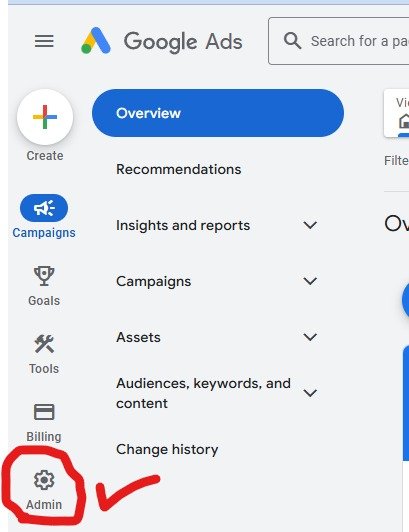
3. Select Access and Security
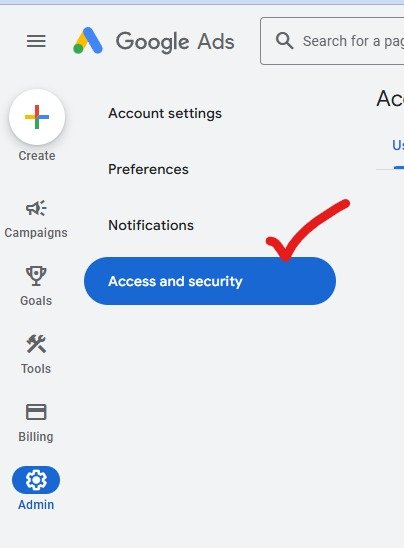
4. Click the blue plus button to add a user
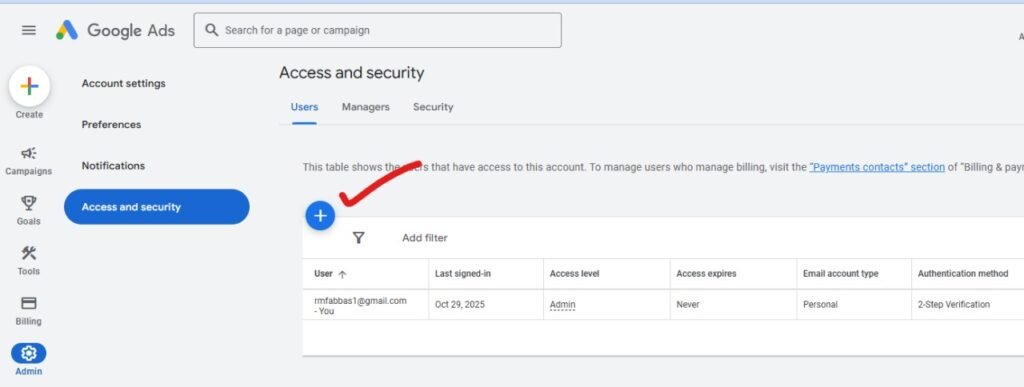
5. Enter the email address (rmfabbas1@gmail.com in this case):
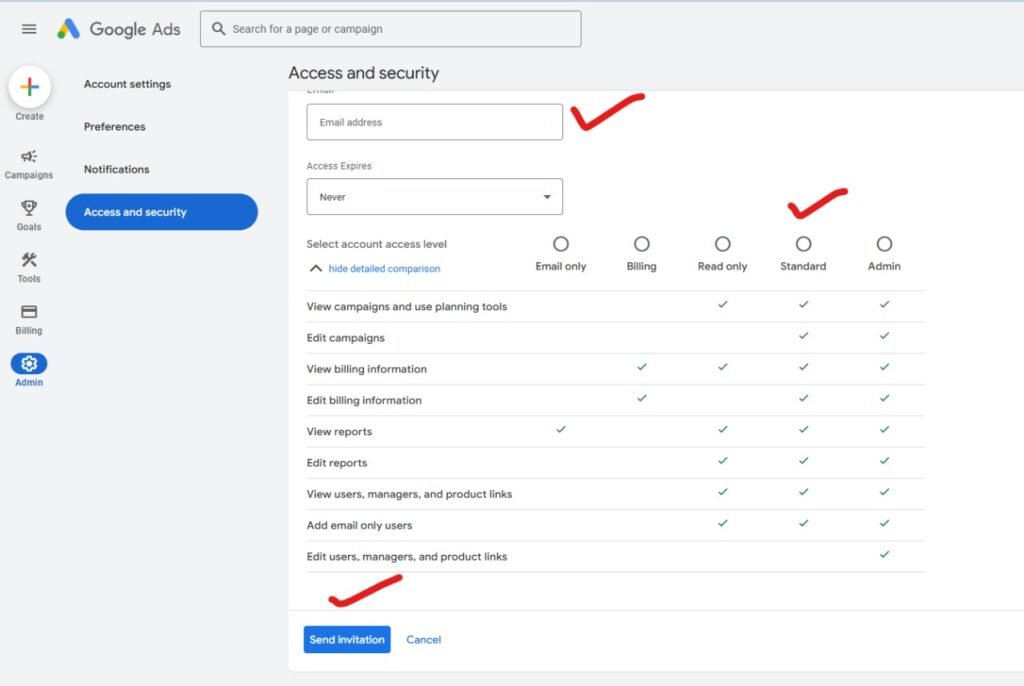
6. Choose access level:
• Admin – full control (don’t recommended)
• Standard – can manage ads but cannot add users (don’t recommended)
• Read-only – can only view data
• Email-only – only receives alerts and reports
7. Click Send Invitation
We will receive an email to accept and get access instantly.
If You Are Using a Google Ads Manager (MCC)
1. Log into your Manager Account
2. Go to the Accounts tab
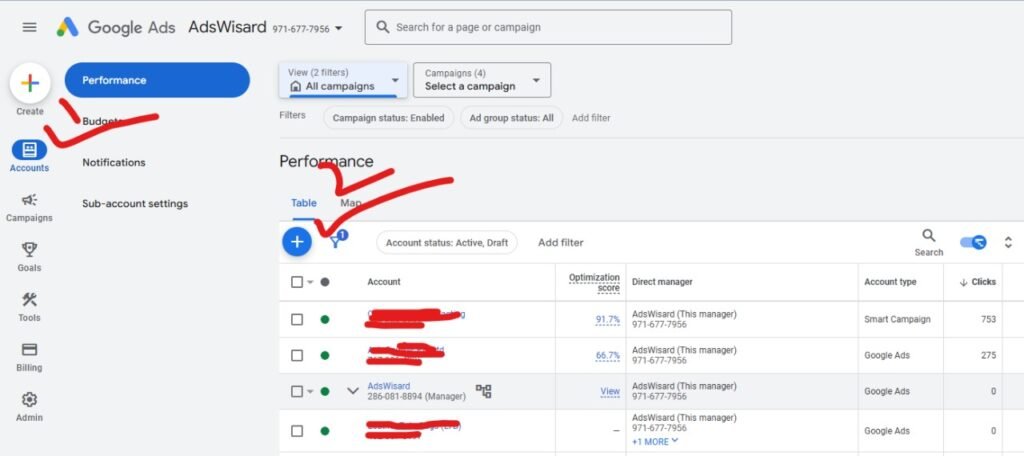
3. Click on specific child account.
4. Invite the user just like above
If Agency is Using a Google Ads Manager (MCC)
1. Open Your Google Ads Account.
2. Copy Your Google Ads Account number from top right side and send them.
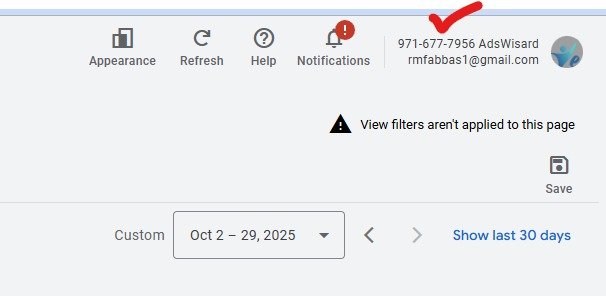
3. They will add that in the MCC and you need to approve that through your email notification.


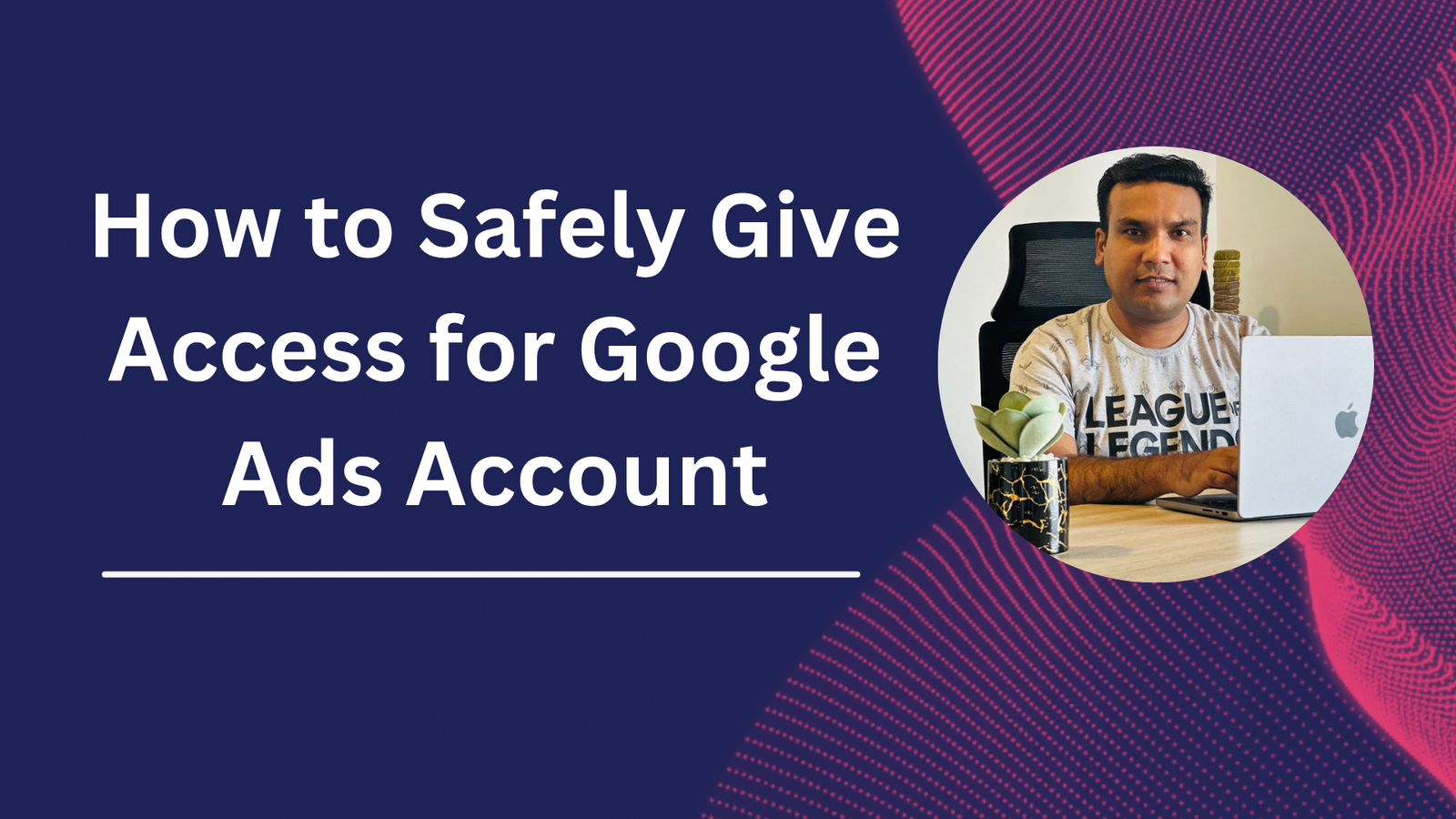
Comments are closed